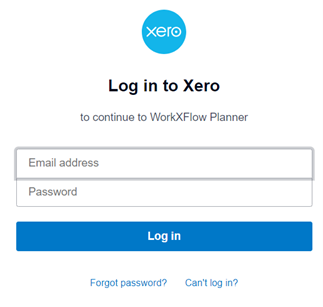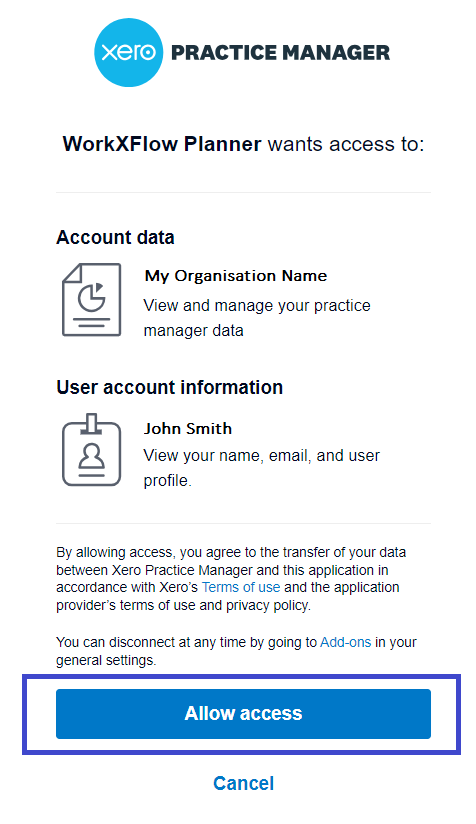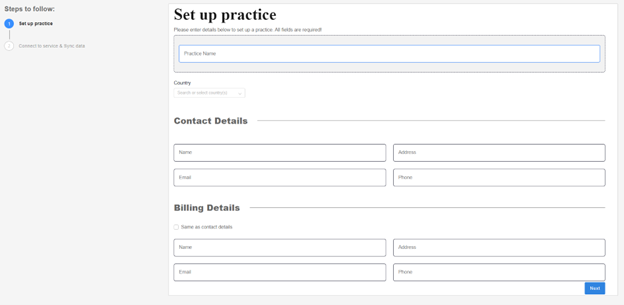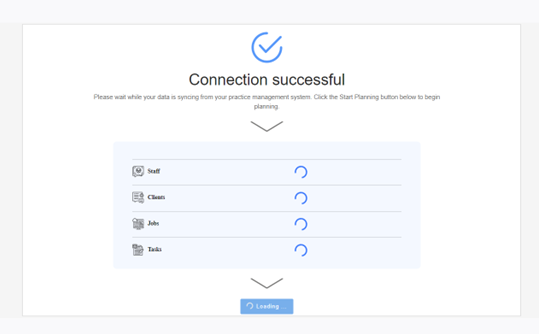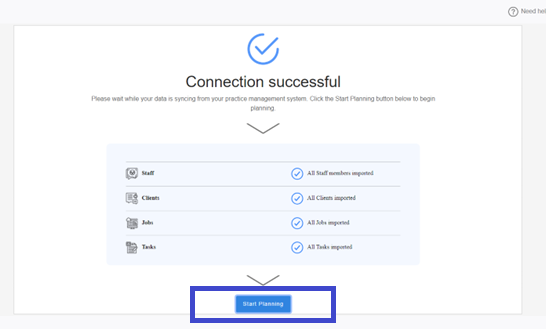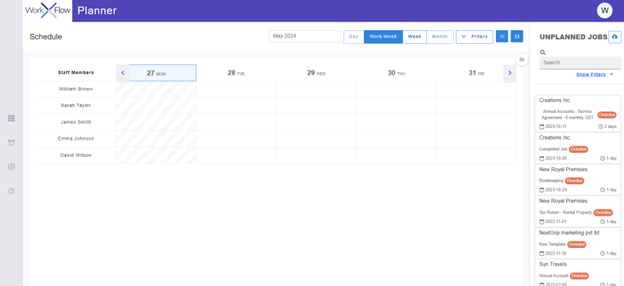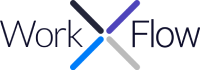Connecting to XPM
Let’s connect now
Follow the steps below to connect your XERO account to WorkXFlow Planner.
- In your browser, navigate to https://planner.workxflow.com/
- Click the “Sign up with Xero” button.
- You will be re-directed to the XERO login page where you can enter your XERO username and password.
- Follow the XERO pages to allow access to the XERO account and click the “Allow access” button.
- Select the XERO tenant you wish to connect to from the drop down menu and click the “Submit" button.
- Complete the practice information.
- WorkXFlow will establish the connection with XERO Practice Manager and begin the initial downsynch of data.
- Once the data has downsynched, click the “Start Planning” button.
- And you will be re-directed to the WorkXFlow Planner
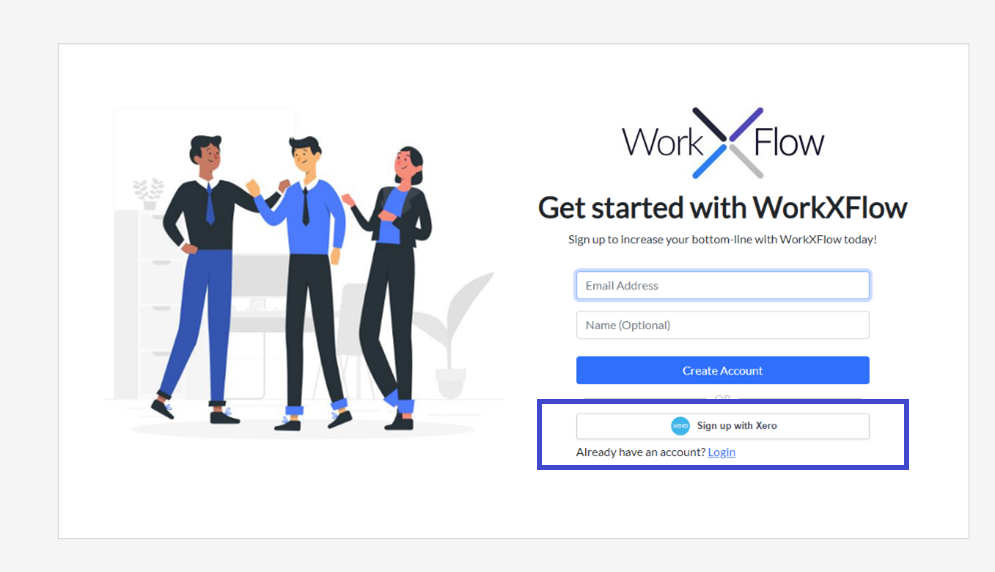
NOTE – You may be required to follow XERO’s 2FA authentication processes.